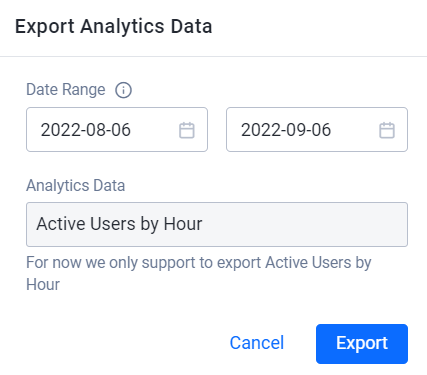Analytics Dashboard
Overview
AccelByte Gaming Services (AGS) Starter Analytics Dashboard provides dynamic visualizations of key player metrics such as Monthly Active Users, Peak Active Users, Retention, Stickiness, and more. These metrics measure both short and long term patterns, and can be analyzed to help inform business decisions.
Metrics
The Analytics dashboard can display data from any Game Title in your Studio namespace. When you choose to view data in the studio namespace, the data will be a culmination of all of the data from all of the Game Titles in your environment. To learn more about Game Titles, see the Namespace documentation.
When you view analytics data in your studio namespace, only unique players will be counted, so players of multiple games won’t be counted multiple times.
The metrics shown in the Analytics Dashboard are as follows:
Monthly Active Users (MAU)
The Monthly Active Users value shows the number of unique active players on your platform in the current month.
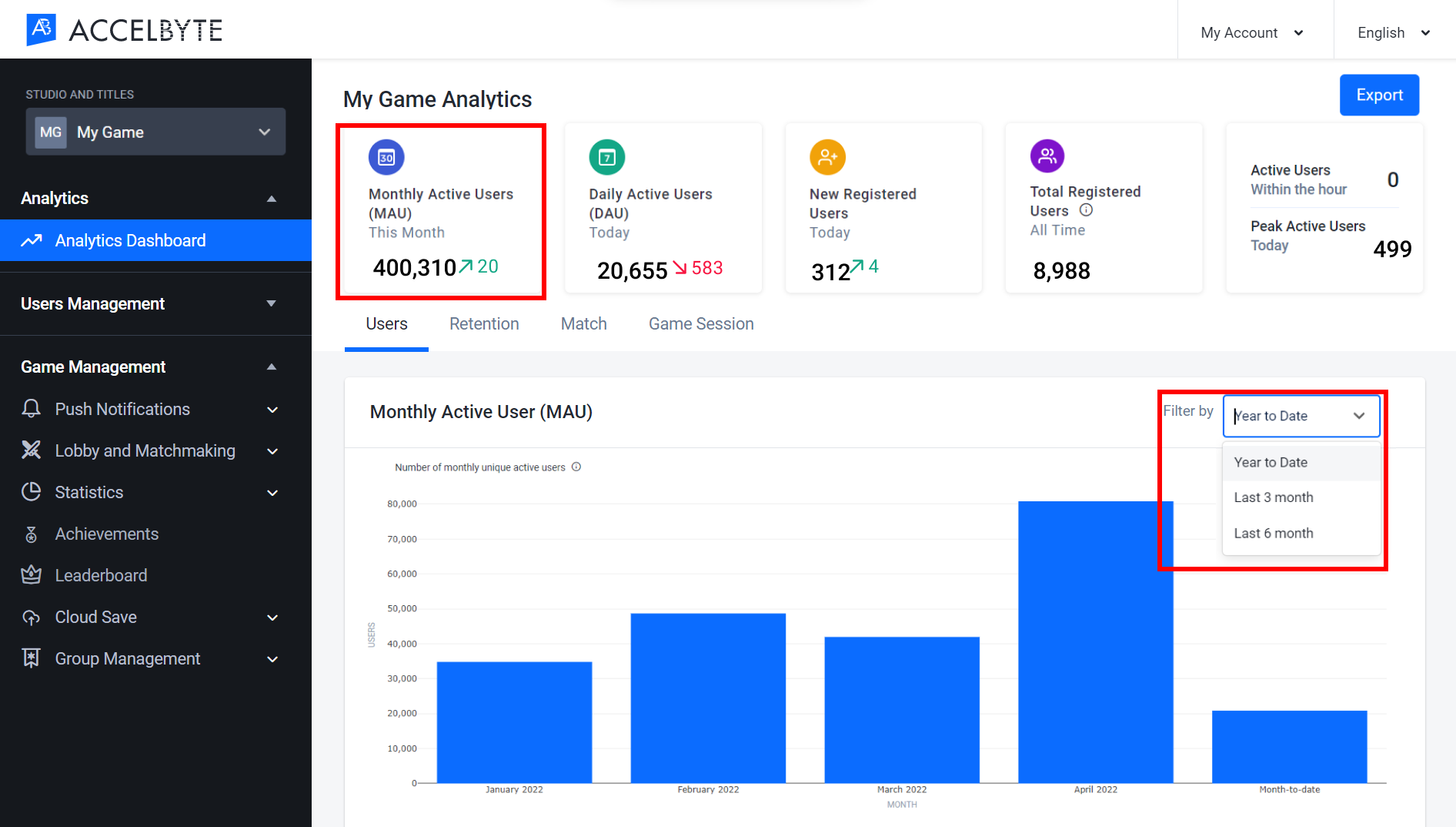
The green or red numbers with an arrow on the right-hand side of the metrics denote the difference between the current month’s metric and the previous month. Green indicates that the current value is higher than the previous month, whereas red indicates that the current value is lower.
The bar graph in the User tab shows MAU data for every month of the current year. You can switch between filter options by selecting Year to Date, Last 3 Months, or Last 6 Months from the dropdown menu in the top-right corner of the panel.
Weekly Active Users (WAU)
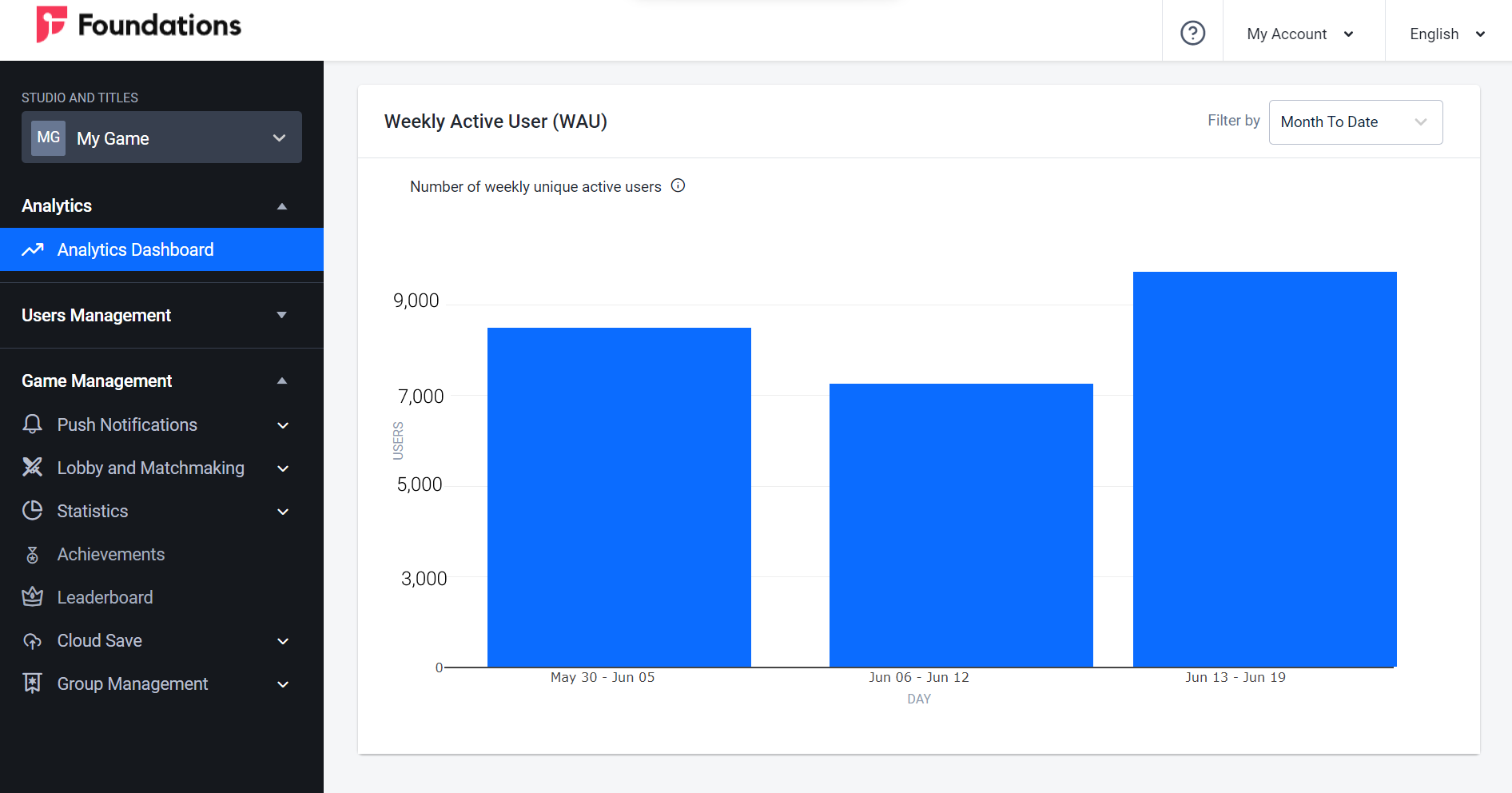
The Weekly Active Users bar graph in the Users tab shows the total WAU for every week of the current month, last three months, or last six months. You can switch between these options by selecting either Month to Date, Last 3 Months, or Last 6 Months from the dropdown menu in the top-right corner of the panel.
Daily Active Users (DAU)
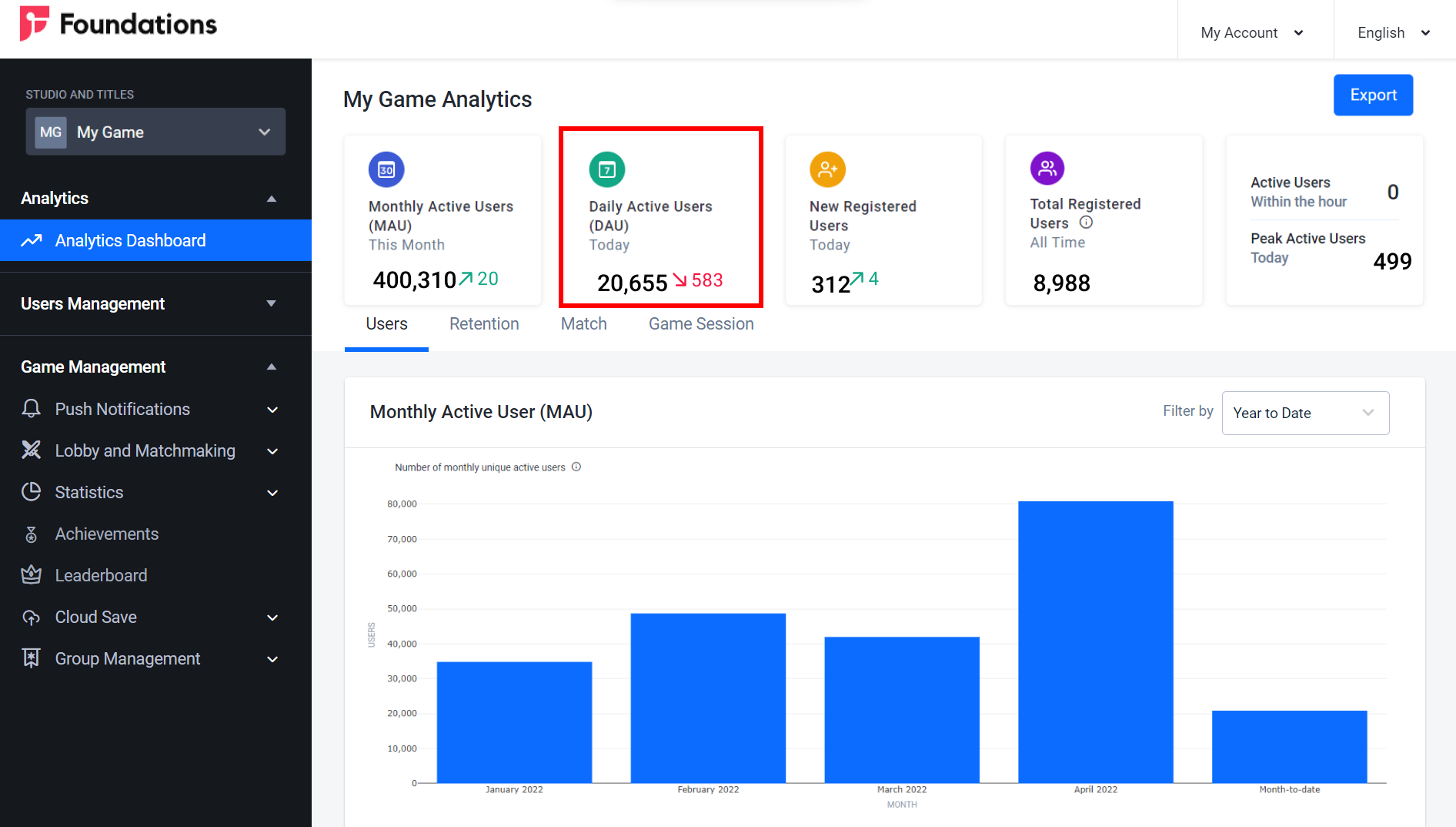
The Daily Active Users value at the top of the page shows the number of active players on your platform today.
The line graph in the Users tab below shows the DAU from the last 7, 30, or 90 days, or from the current month. You can switch between these options by selecting Last 7 Days, Last 30 Days, Last 90 Days, or Month to Date from the dropdown menu in the top-right corner of the panel.
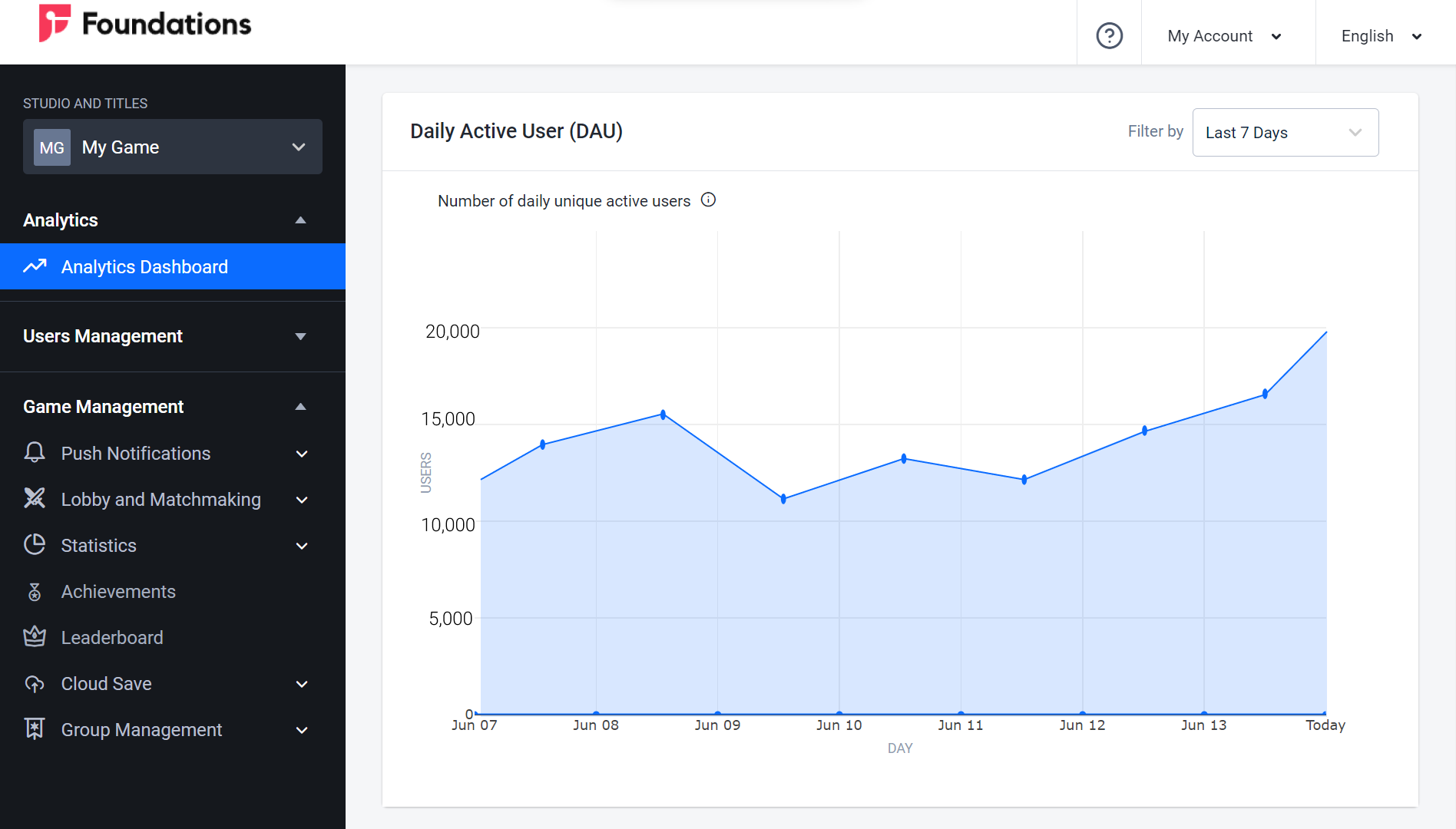
New Registered Users
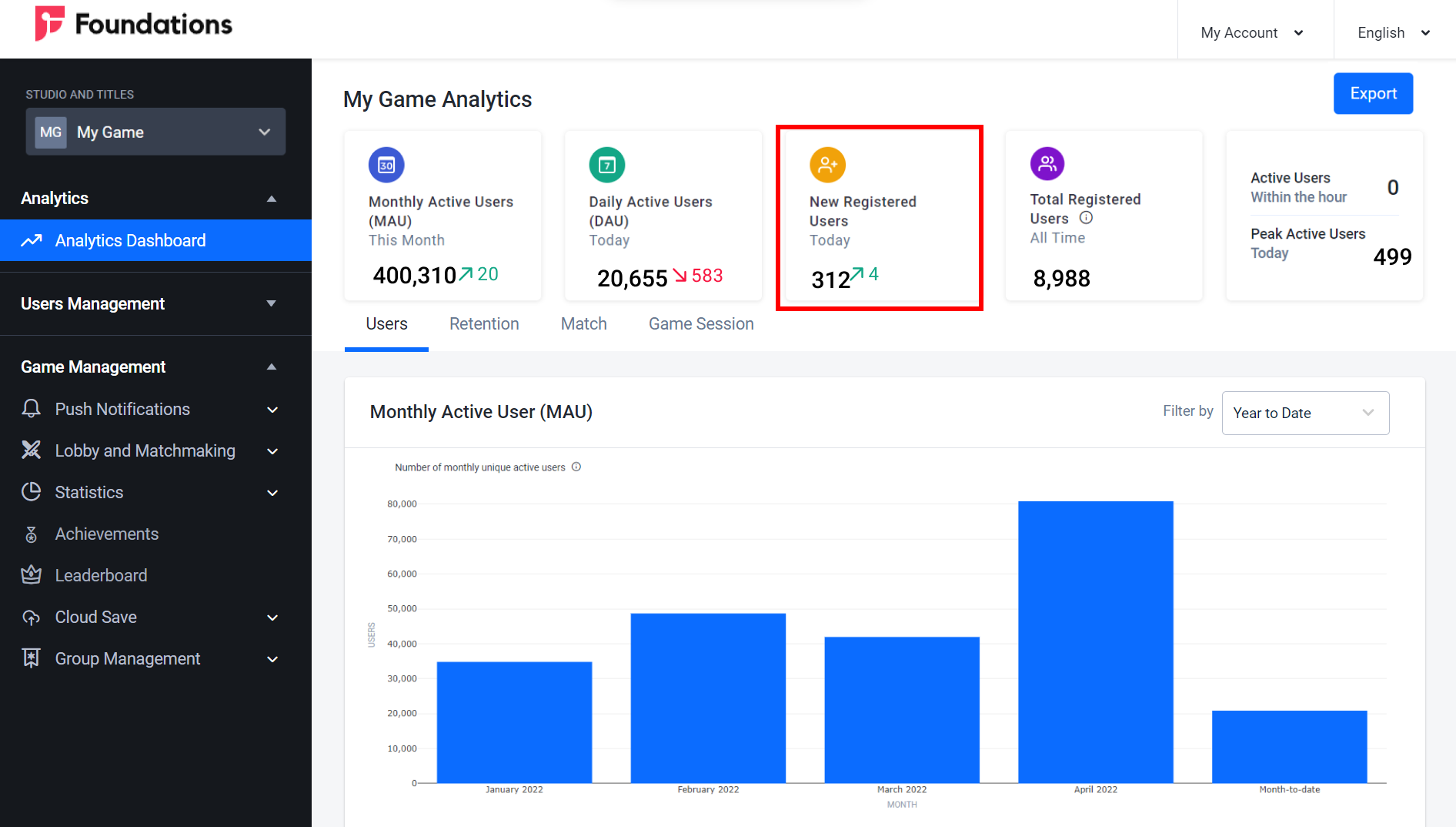
The New Registered Users value at the top of the page shows the number of new players that have registered today.
Total Registered Users
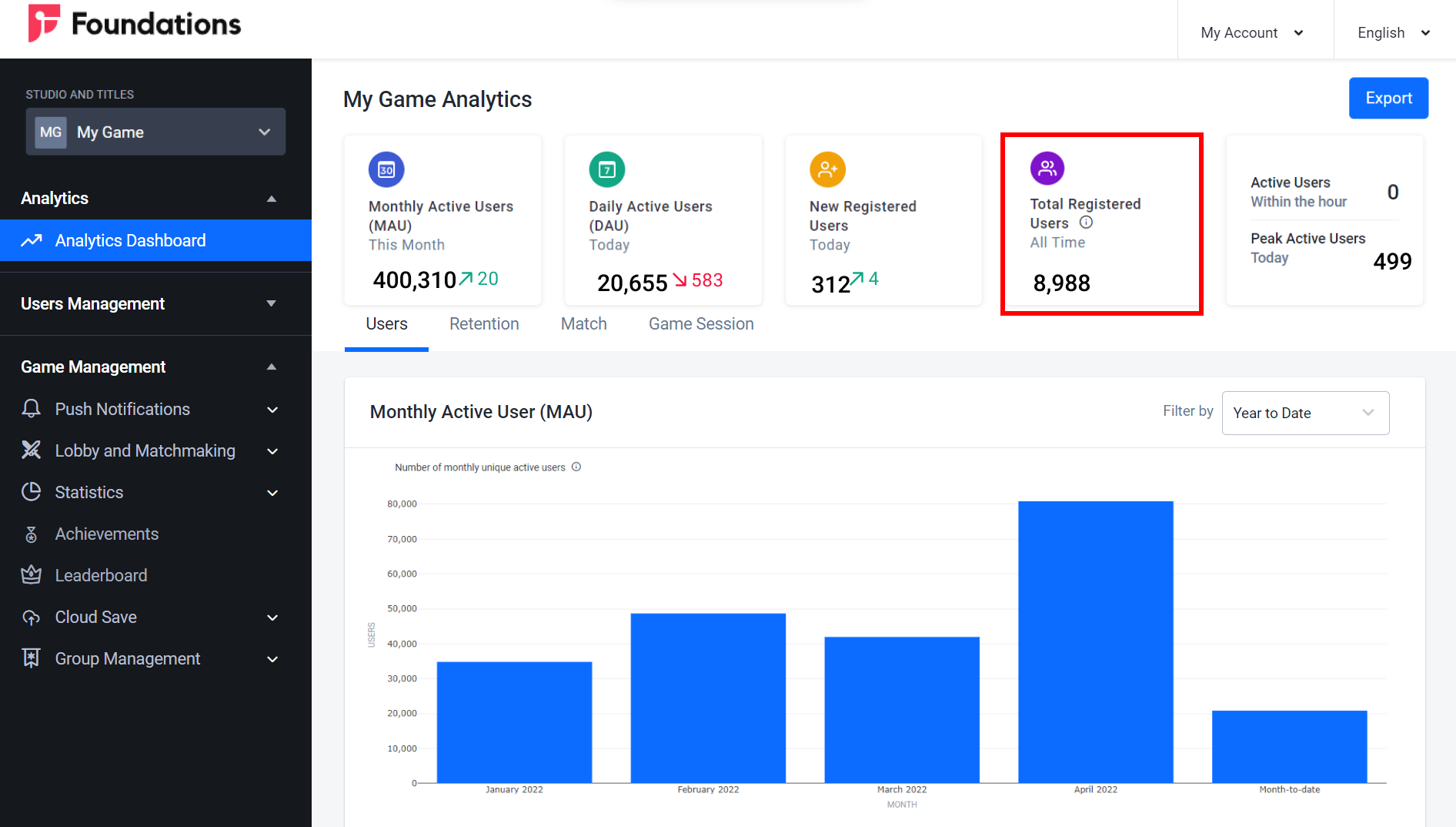
The Total Registered Users value at the top of the page shows the total number of players that have ever registered with your game.
Active Users
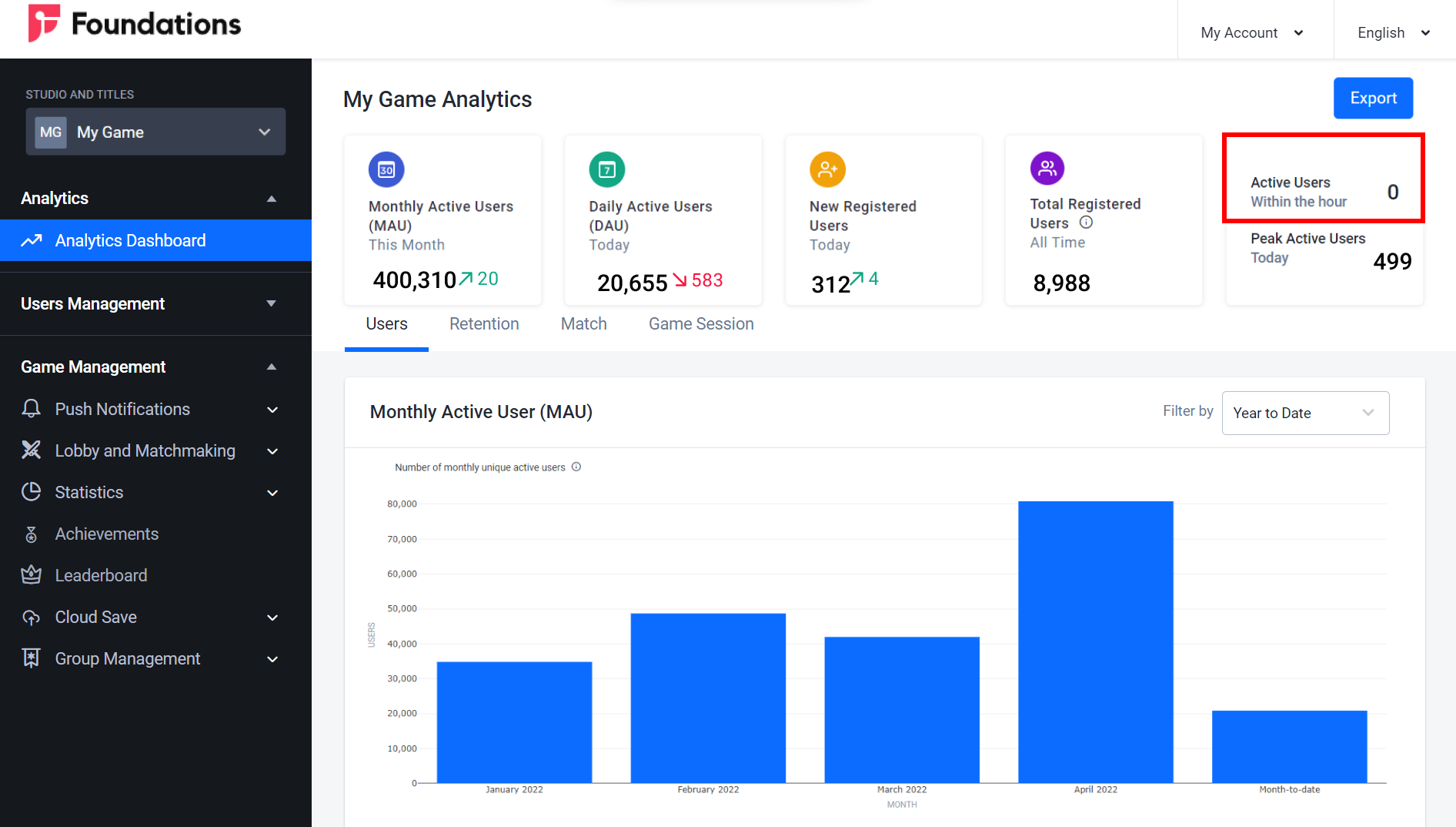
The Active Users value at the top of the page shows the number of players that have been active in your game in the past hour.
Active Users by Hours
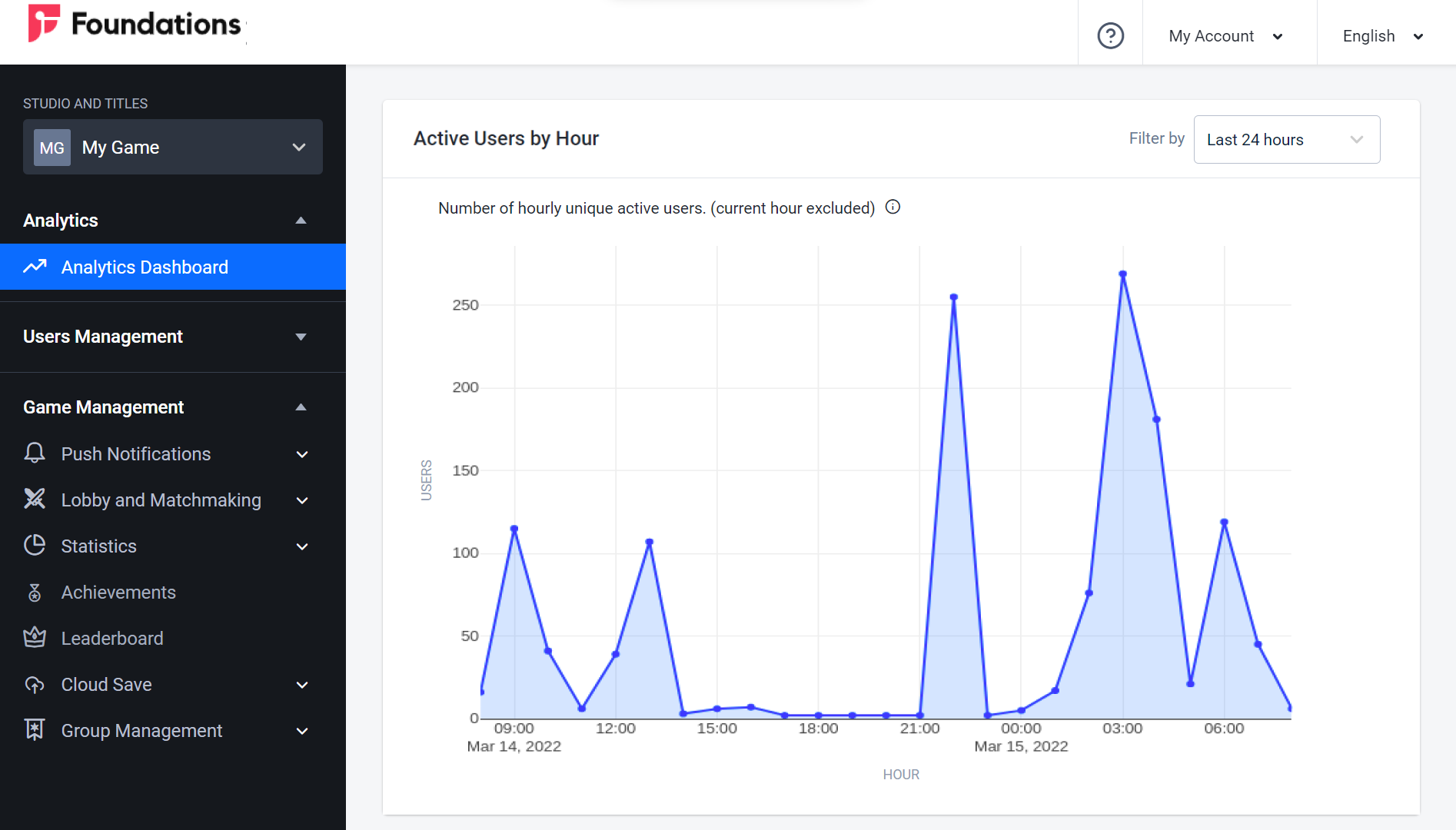
The Active Users by Hours line graph in the Users tab shows the number of active users by hour (excluding the current hour) for up to the last three days. You can switch between Last 24 Hours, Last 48 Hours, or Last 72 Hours from the dropdown menu in the top-right corner of the panel
Peak Active Users (PAU)
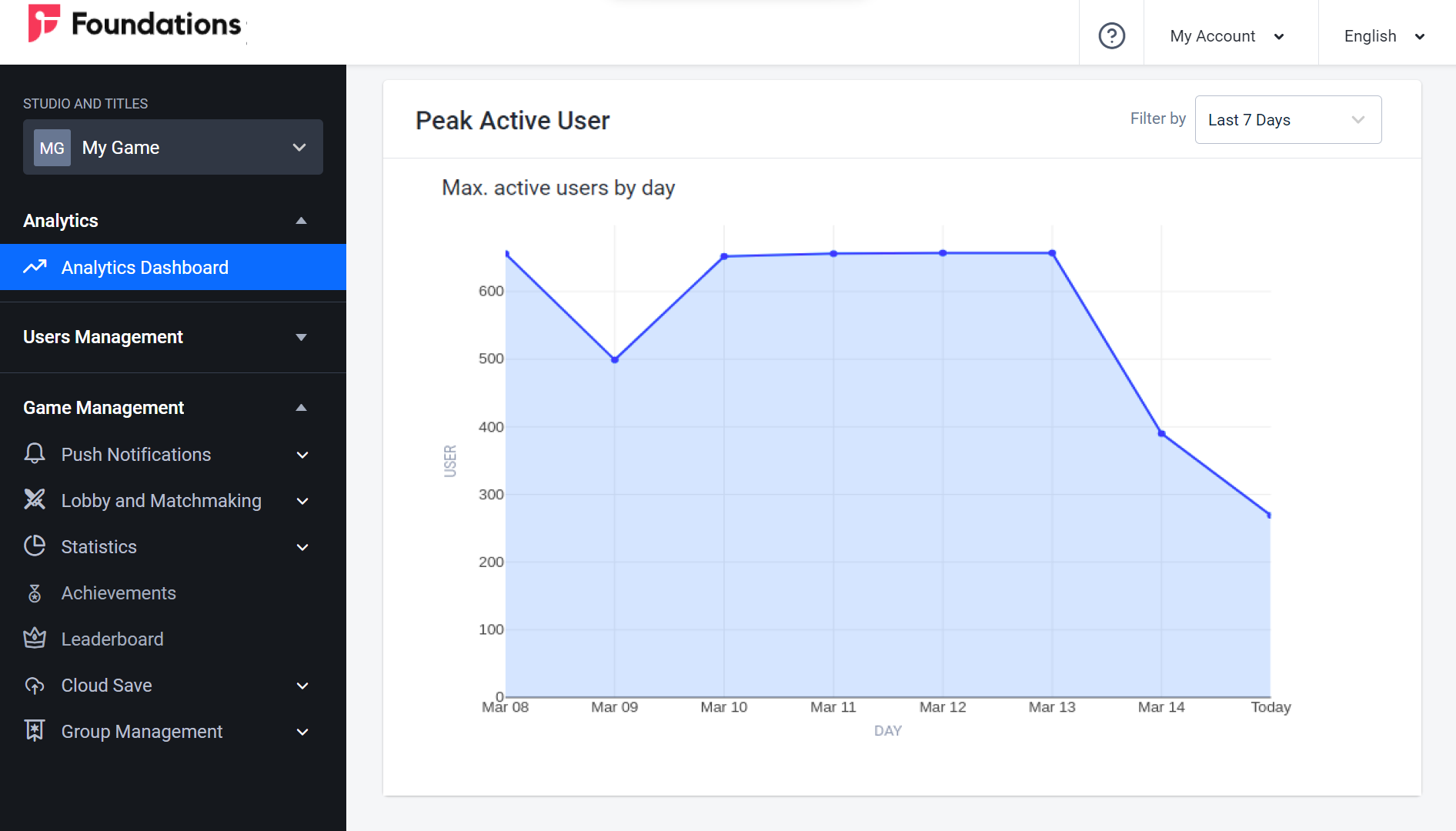
The Peak Active Users value at the top of the page shows the highest number of concurrently active players today.
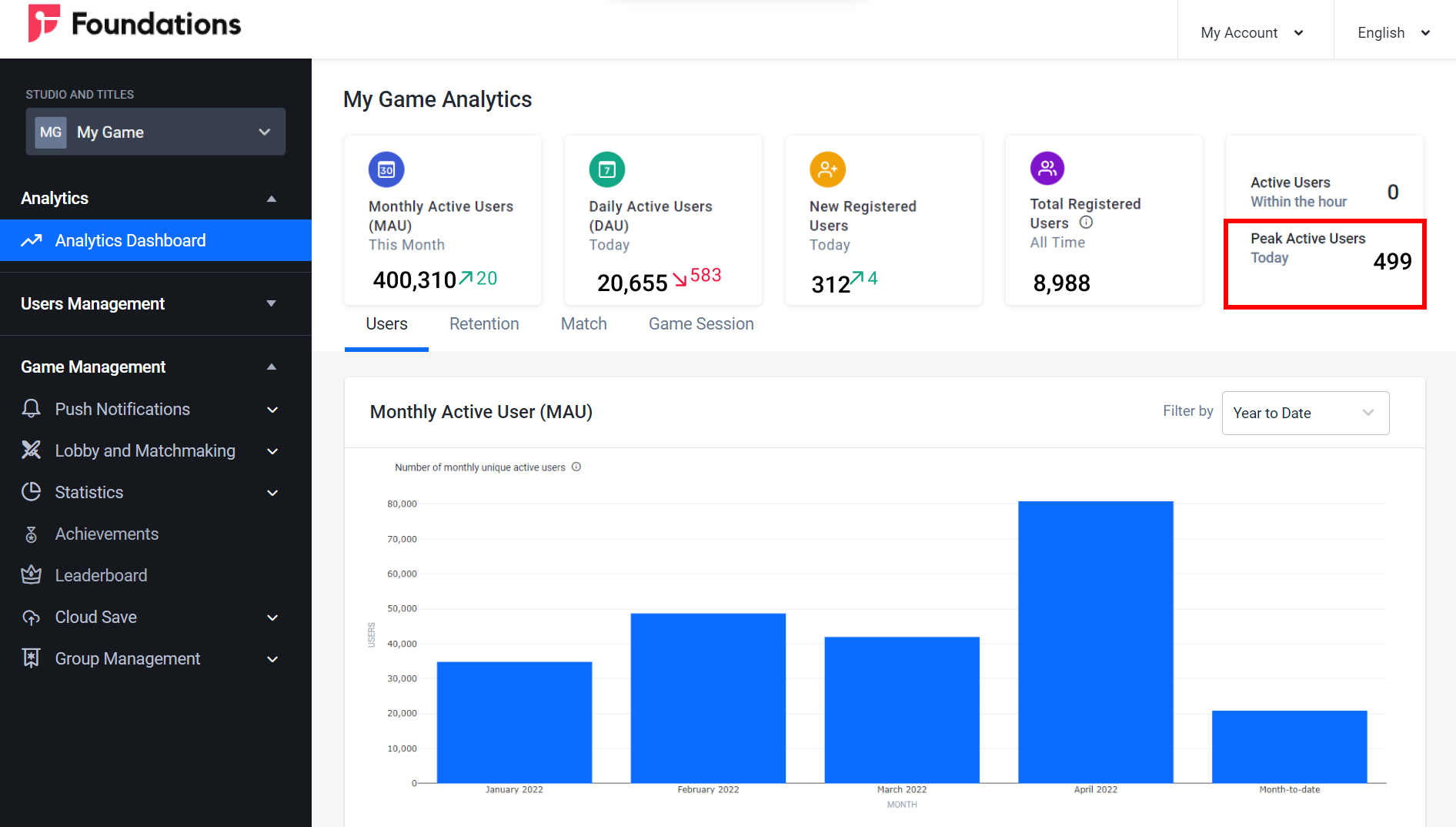
The PAU line graph in the Users tab shows the peak active users from each day of the last 7, 30, or 90 days, or of the current month. You can switch between these options by selecting either Last 7 Days, Last 30 Days, Last 90 Days, or Month to Date from the dropdown menu in the top-right corner of the panel.
Total Active Users Hour
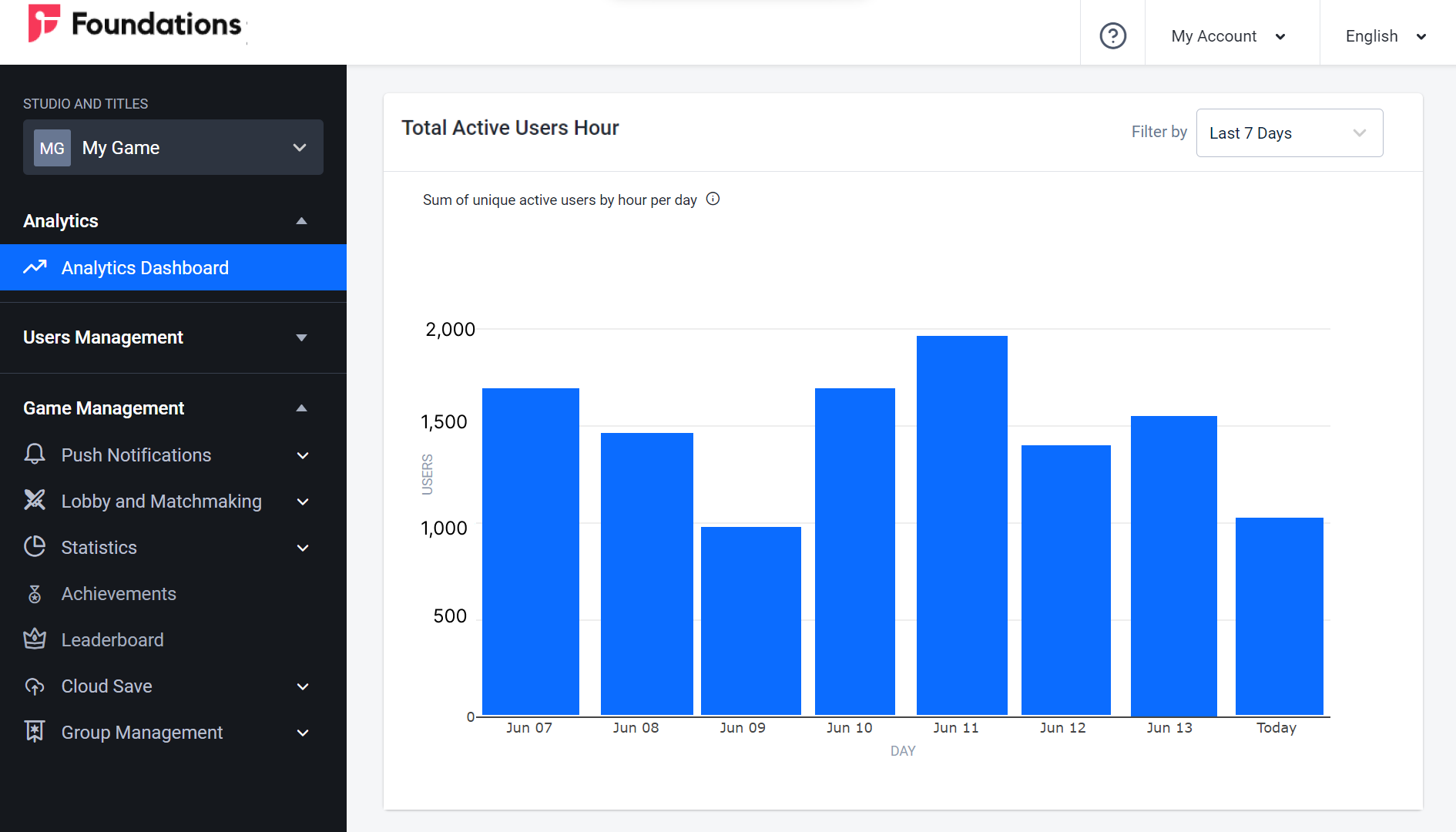
The Total Active User Hour bar graph in the Users tab shows the total number of active players per hour per day from the last 7, 30, or 90 days, or from the current month. You can switch between these options by selecting either Last 7 Days, Last 30 Days, Last 90 Days, or Month to Date from the dropdown menu in the top-right corner of the panel.
Actie Users in Lobby by Hour
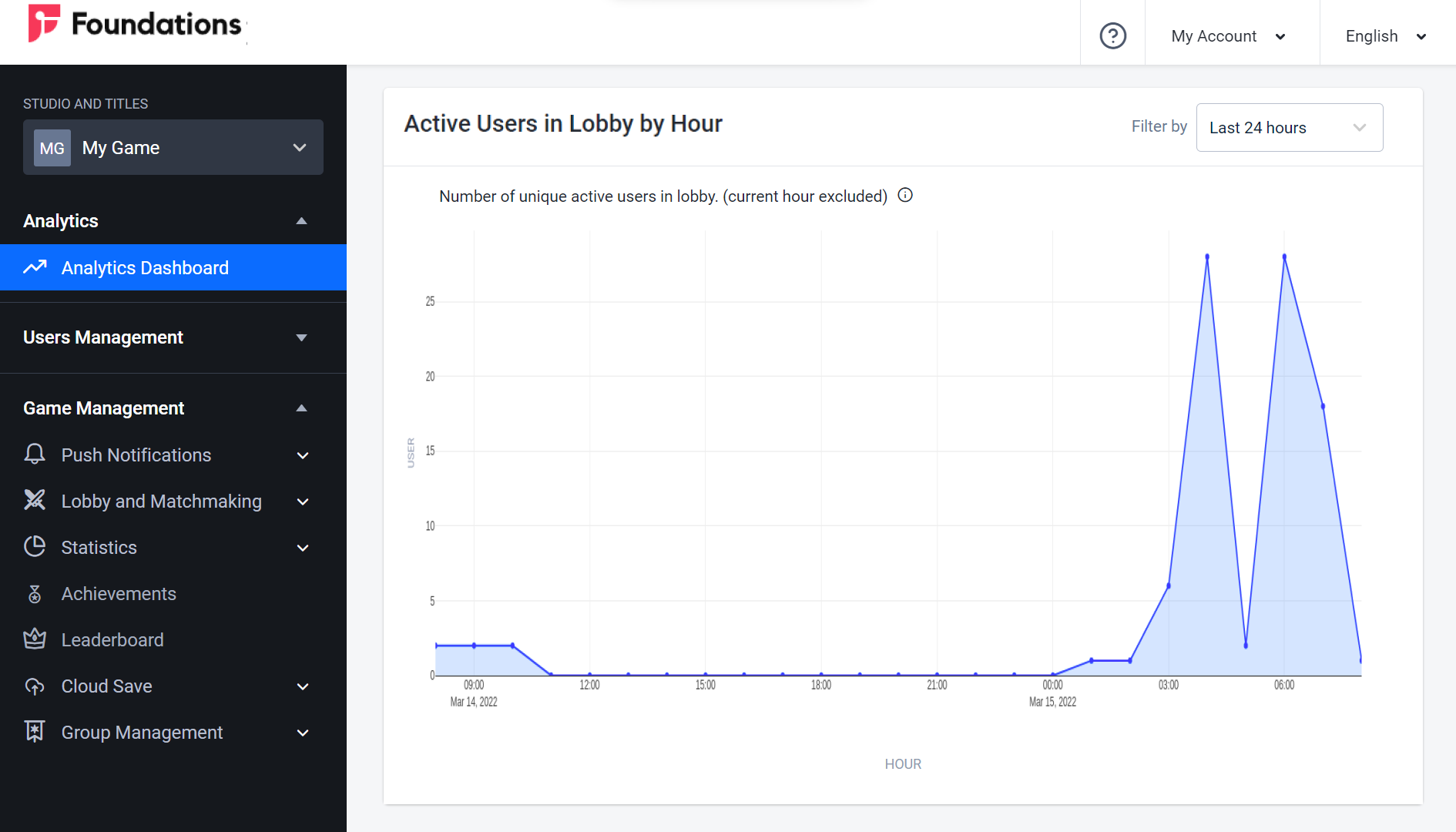
The Active Users in Lobby by Hour line graph in the Users tab shows the number of active players in the Lobby per hour for the last 24 hours, 7 days, 30 days, or 90 days. You can switch between these options by choosing Last 24 Hours, Last 7 Days, Last 30 Days, or Last 90 Days from the dropdown menu in the top-right corner of the panel.
Daily Registered Users
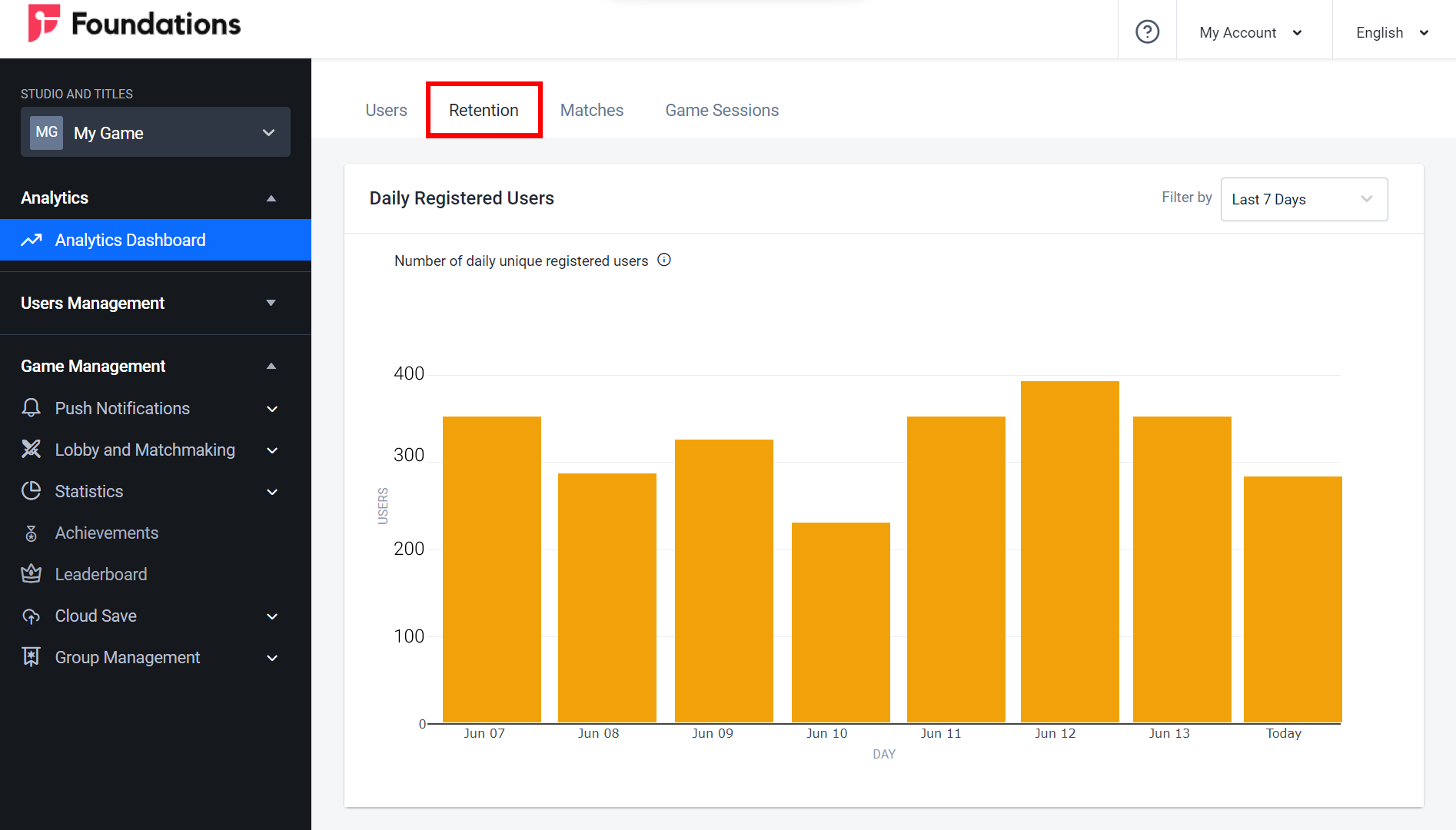
The Daily Registered Users bar graph in the Retention tab shows how many new players registered to your game per day in the last 7, 30, or 90 days, or during the current month. You can switch between these options by selecting Last 7 Days, Last 30 Days, Last 90 Days, or Month to Date from the dropdown menu in the top-right corner of the panel.
Stickiness
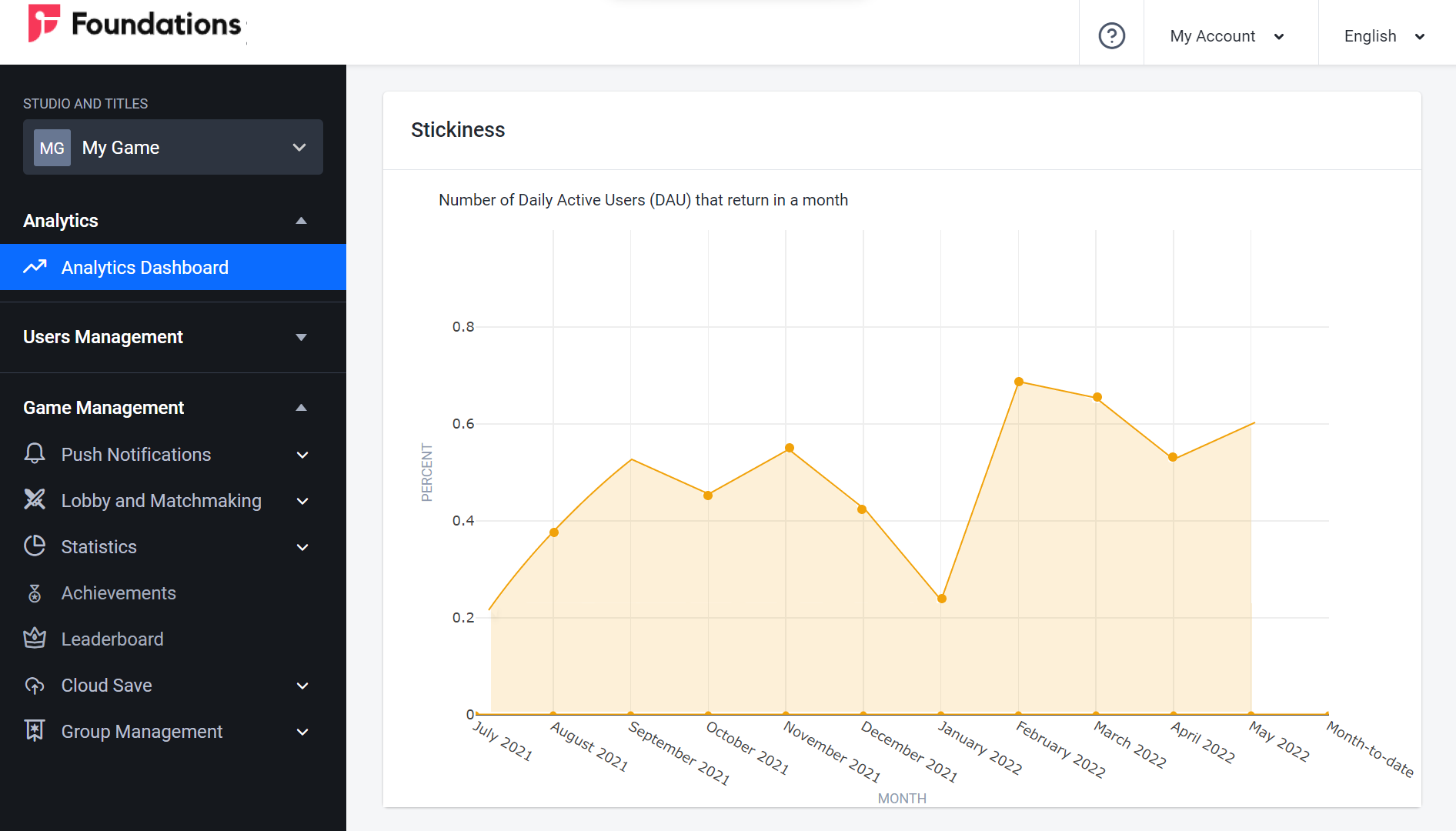
The Stickiness line graph in the Retention tab shows the average number of DAU from the past 30 days divided by the number of MAU. This data is shown in a 30-day time series covering the current year. For example, if today is October 30th, the most recent data point will include data from October 30th, while the previous data point will include data from September 30th, and so on.
This metric shows you how many days the average player plays your game in a month. For example, a stickiness value of 50% means that the average player played your game for 15 out of 30 days.
Retention
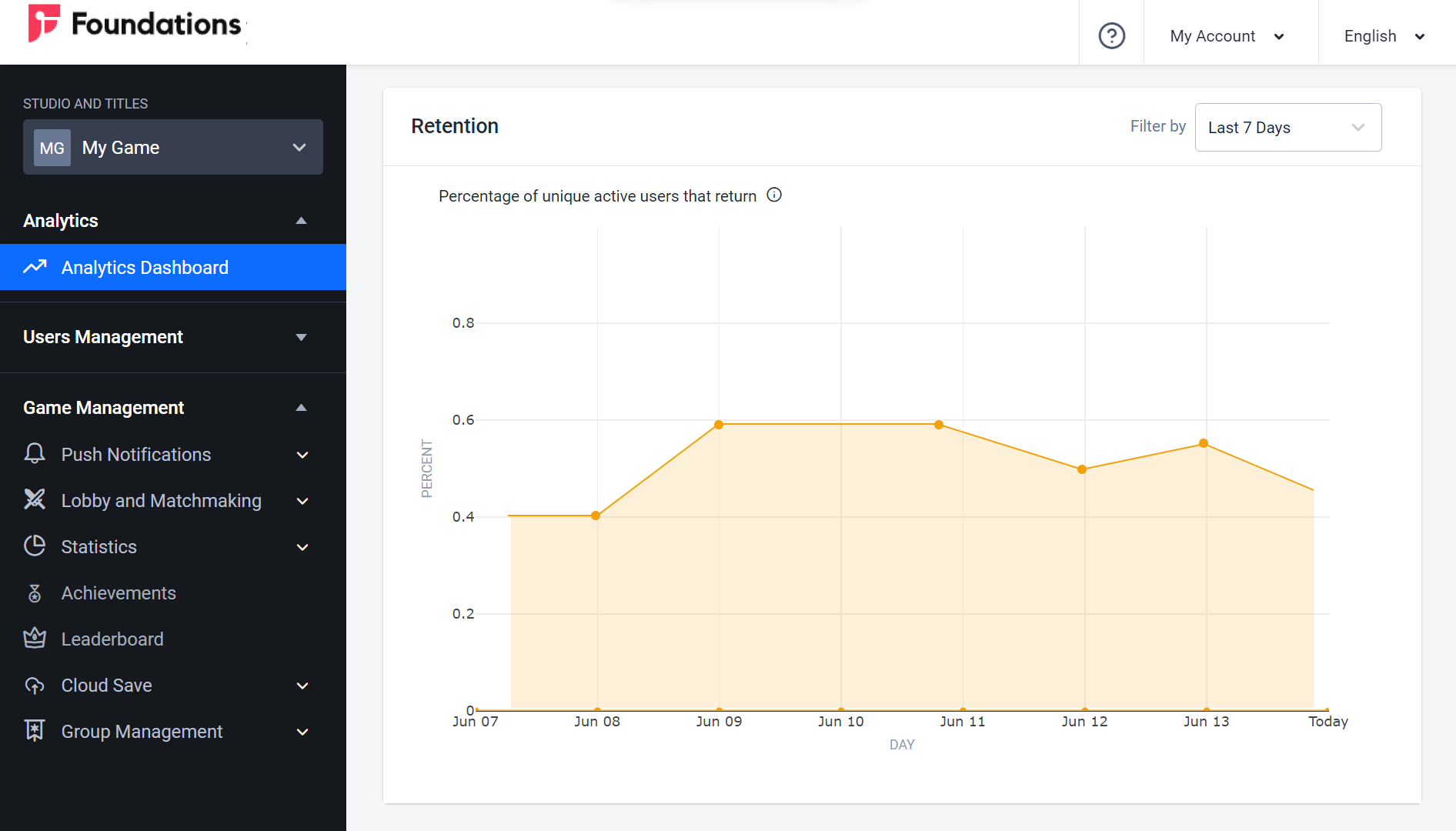
The Retention line graph in the Retention tab shows the percentage of active players on a particular day that were also active the previous day, over the last 7, 30, or 90 days, or in the current month. You can switch between these options by selecting Last 24 Hours, Last 7 Days, Last 30 Days, or Month to Date from the dropdown menu in the top-right corner of the panel.
Total Matches Made
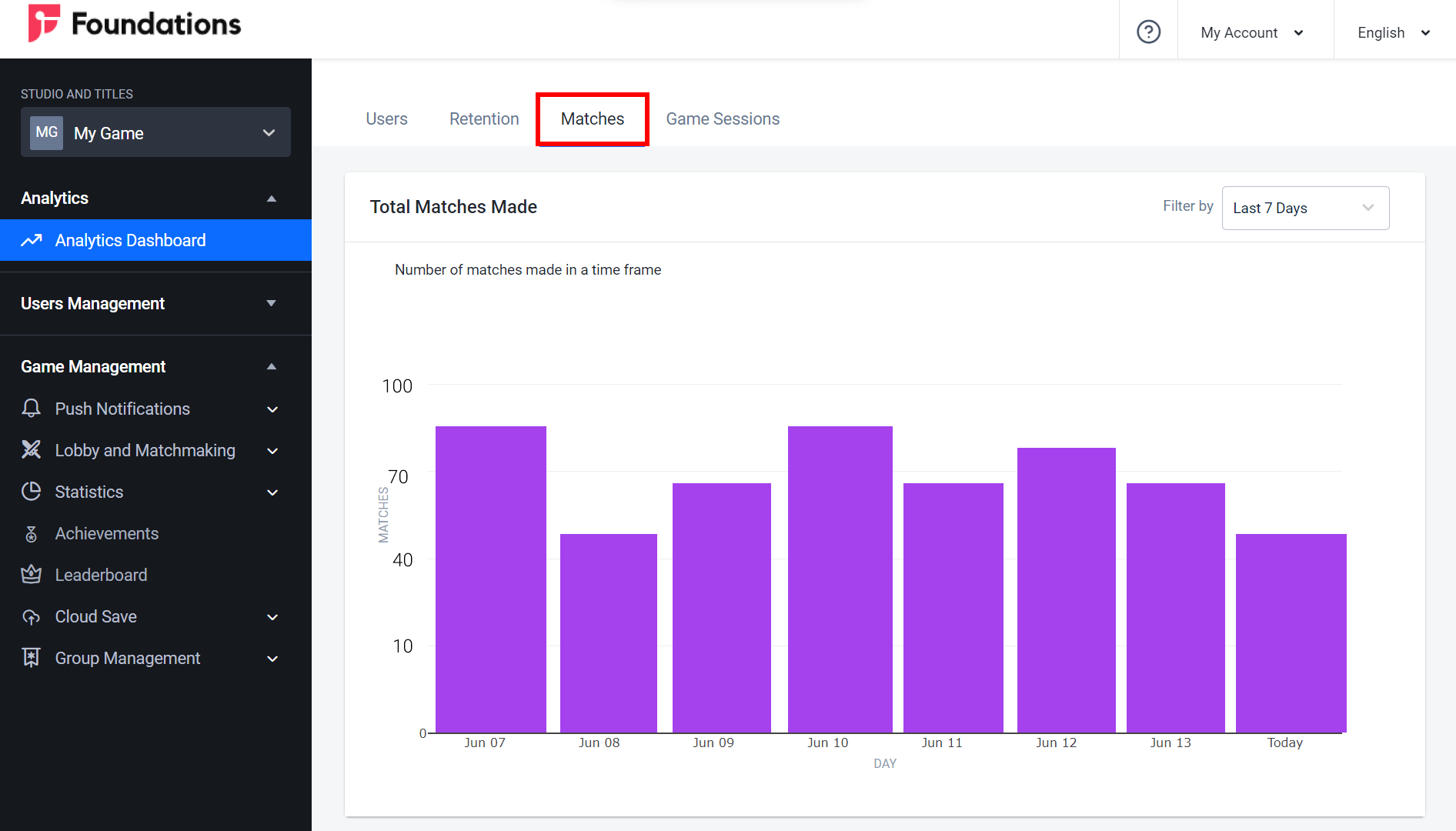
The Total Matches Made bar graph in the Matches tab shows how many matches were made each hour for the last 24 hours, each day for the last 7 or 30 days, or each day of the current month. You can switch between these options by selecting either Last 24 Hours, Last 7 Days, Last 30 Days, or Month to Date from the dropdown menu in the top-right corner of the panel.
Users Matchmaking
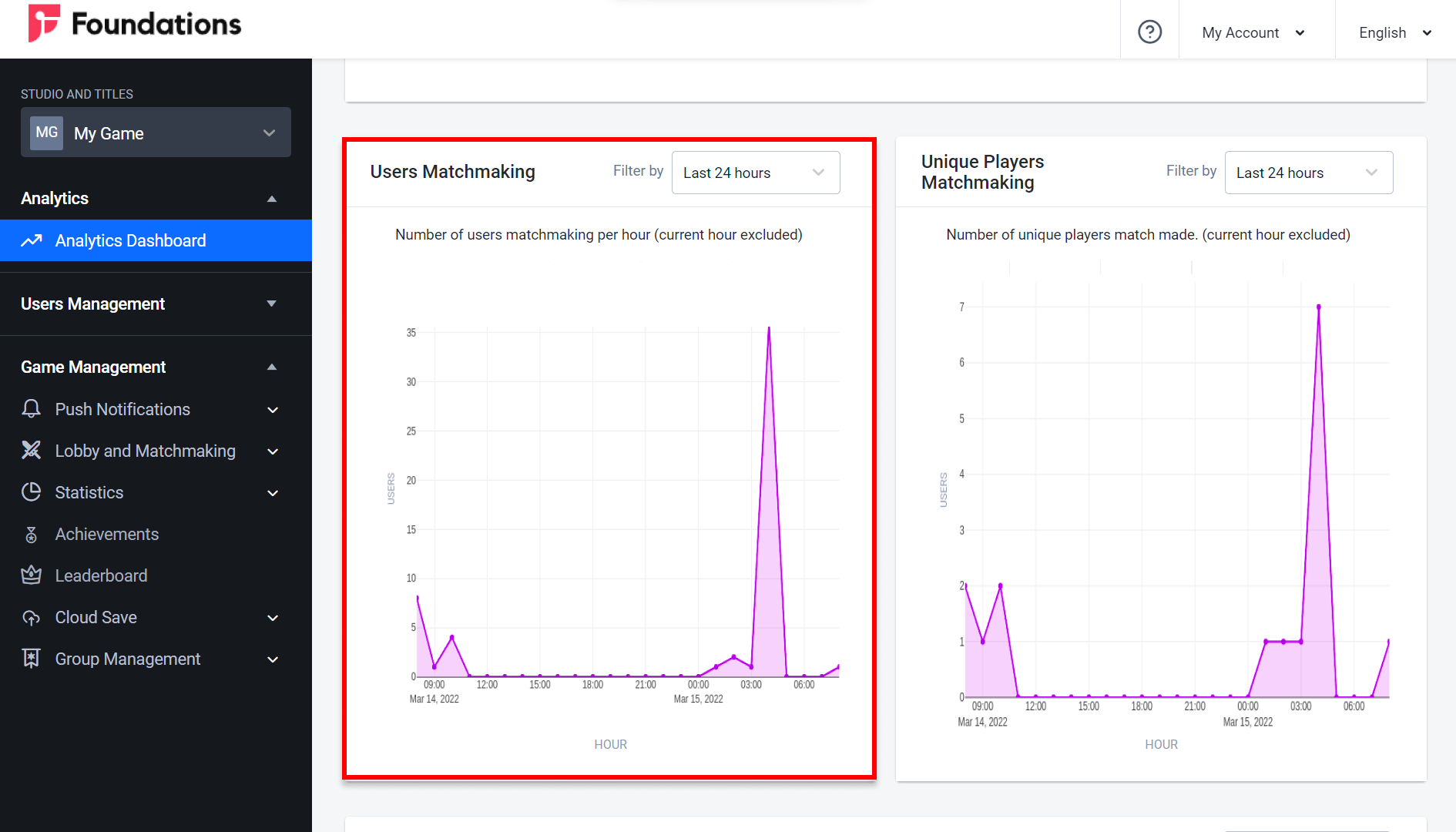
The Users Matchmaking line graph in the Matches tab shows the total number of players in matches each hour from the last 24 hours, the last 7 or 30 days, or in the current month. You can switch between these options by selecting Last 24 Hours, Last 7 Days, Last 30 Days, or Month to Date from the dropdown menu in the top-right corner of the panel.
Unique Players Matchmaking
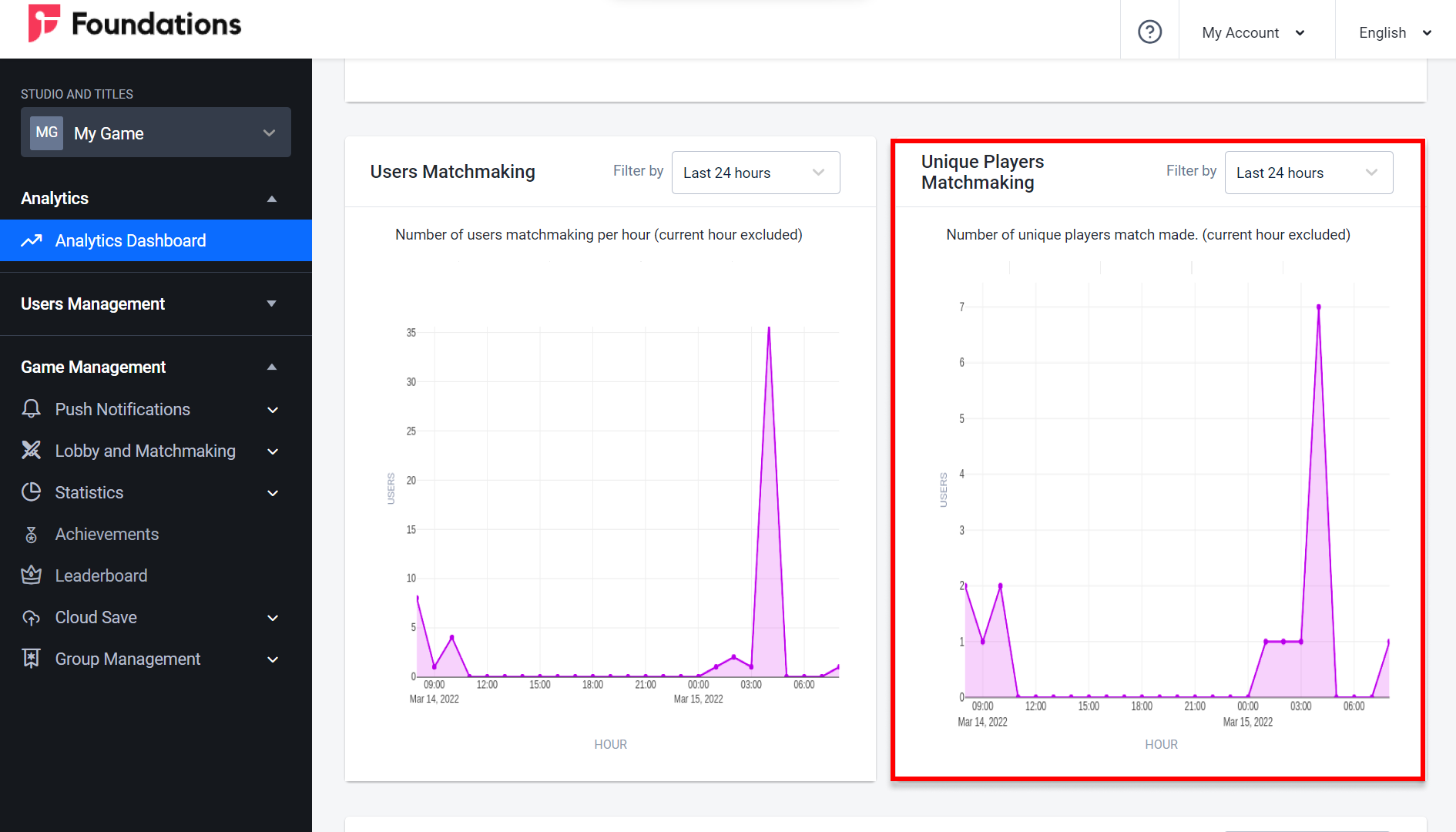
The Unique Players Matchmaking line graph in the Matches tab shows the total number of unique players in matches each hour from the last 24 hours, the last 7 or 30 days, or in the current month. You can switch between these options by selecting Last 24 Hours, Last 7 Days, Last 30 Days, or Month to Date from the dropdown menu in the top-right corner of the panel.
Average Number of Matches Made
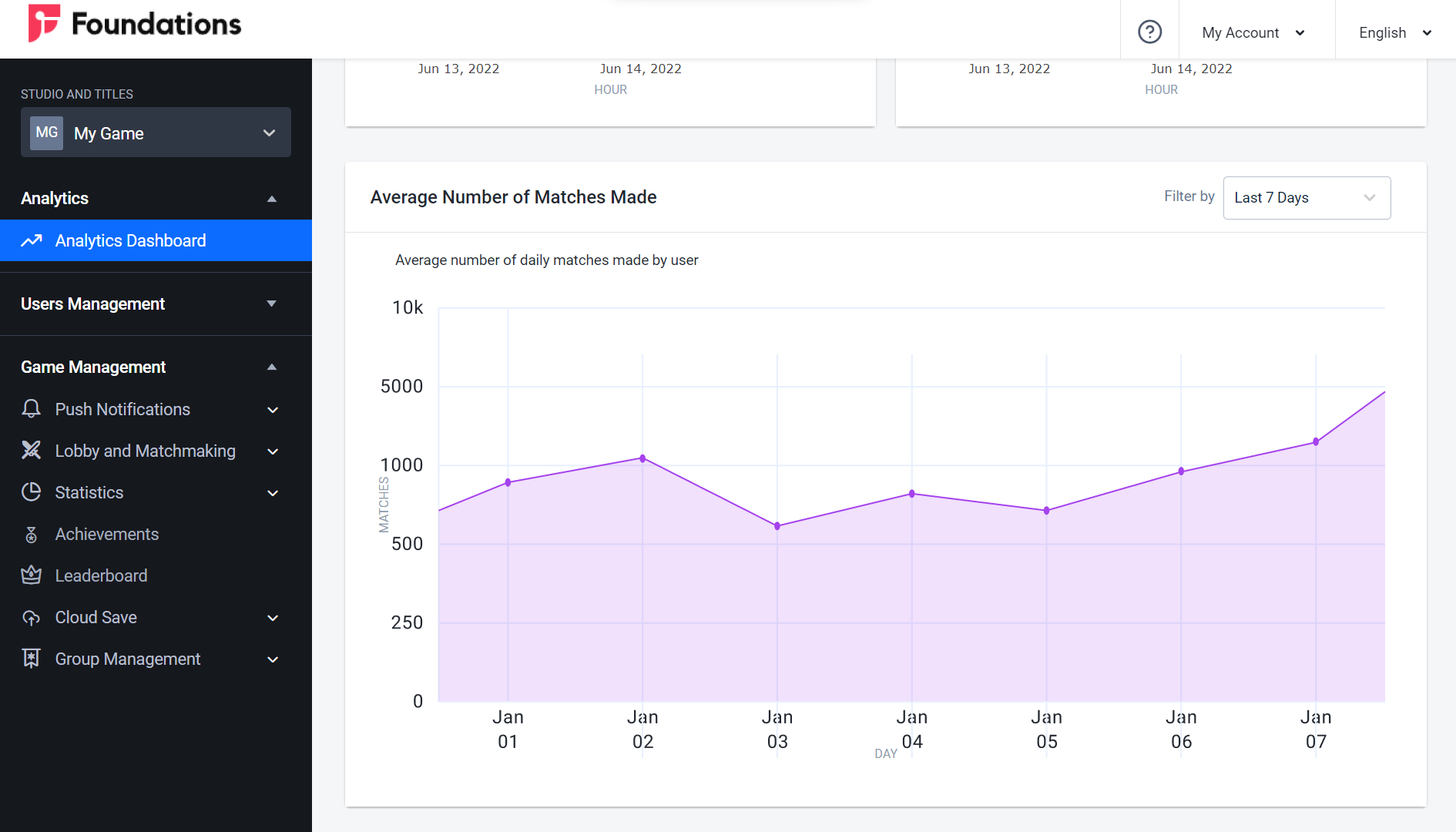
The Average Number of Matches Made line graph in the Matches tab shows the average number of players in matches each day for the last 7, 30, or 90 days, or for the current month. You can switch between these options by selecting Last 7 Days, Last 30 Days, Last 90 Days, or Month to Date from the dropdown menu in the top-right corner of the panel.
Total Game Session Duration
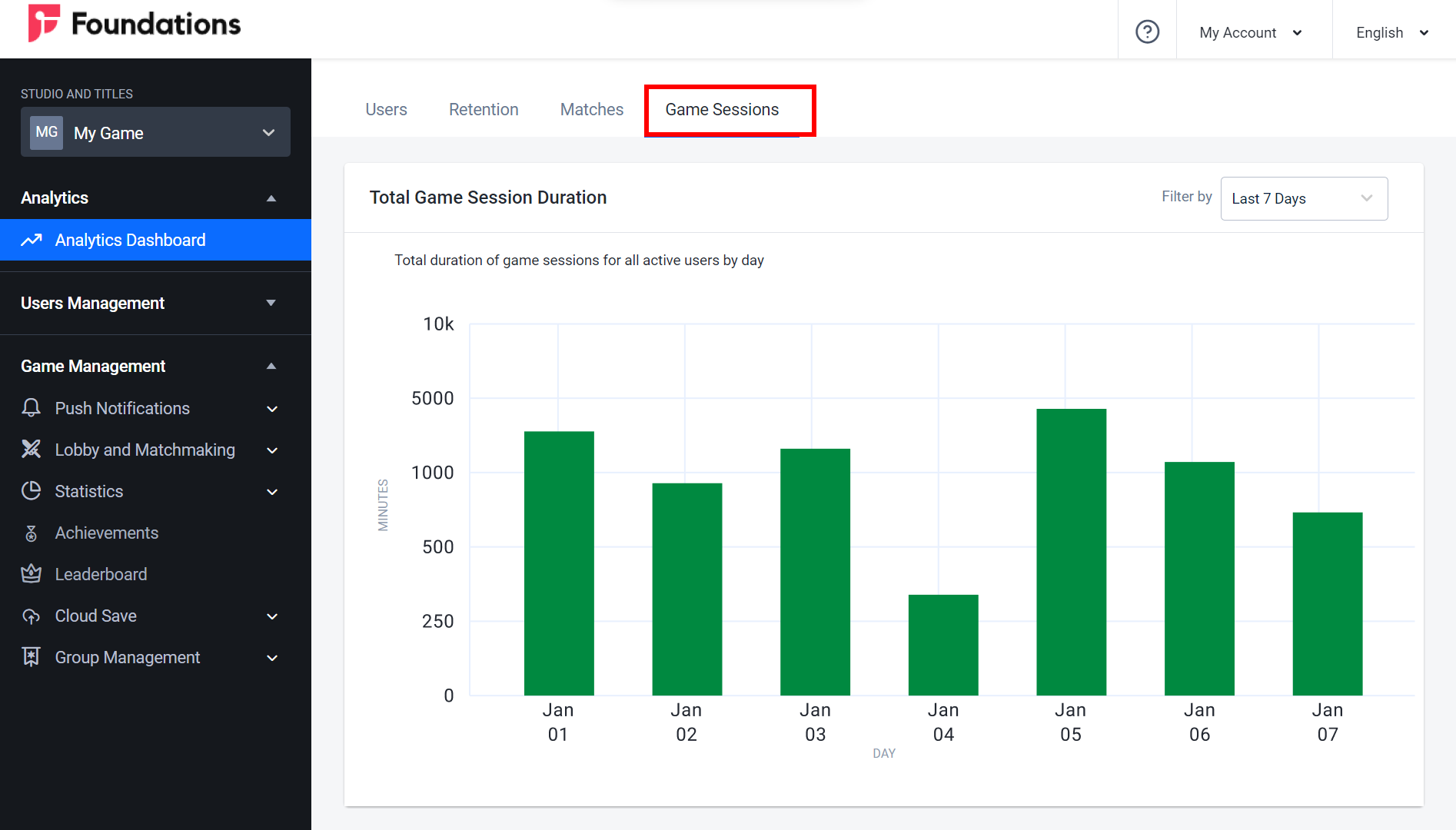
The Total Game Session Duration bar graph in the Game Sessions tab shows the total gameplay time for all players in minutes per day for the last 7, 30, or 90 days, or for the current month. You can switch between these options by selecting Last 7 Days, Last 30 Days, Last 90 Days, or Month to Date from the dropdown menu in the top-right corner of the panel.
Average Game Session Duration
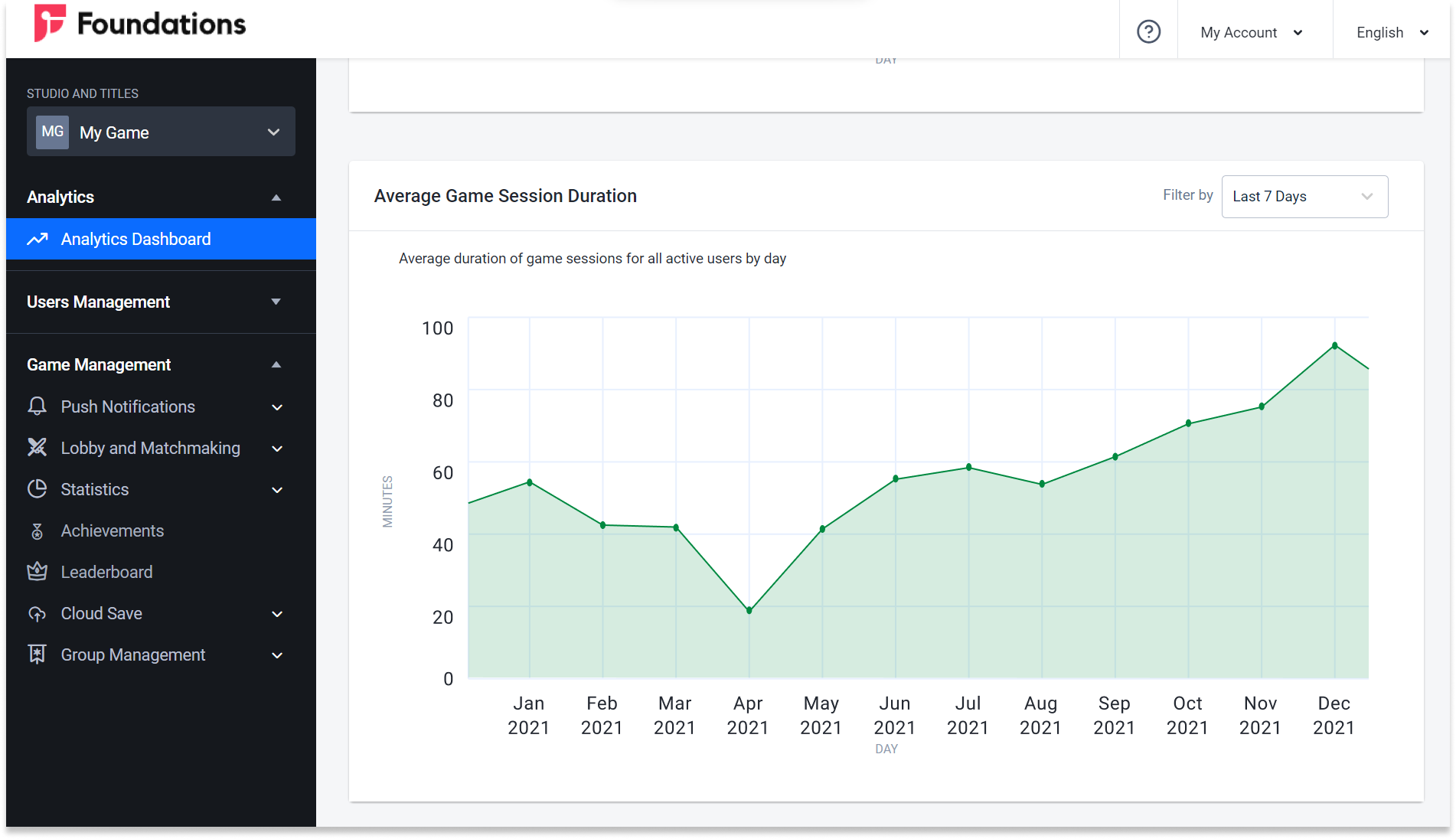
The Average Number of Matches Made line graph in the Matches tab shows the average number of players in matches each day for the last 7, 30, or 90 days, or for the current month. You can switch between these options by selecting Last 7 Days, Last 30 Days, Last 90 Days, or Month to Date from the dropdown menu in the top-right corner of the panel.
Export Analytics Data
- On the intended game title, click the Export button.
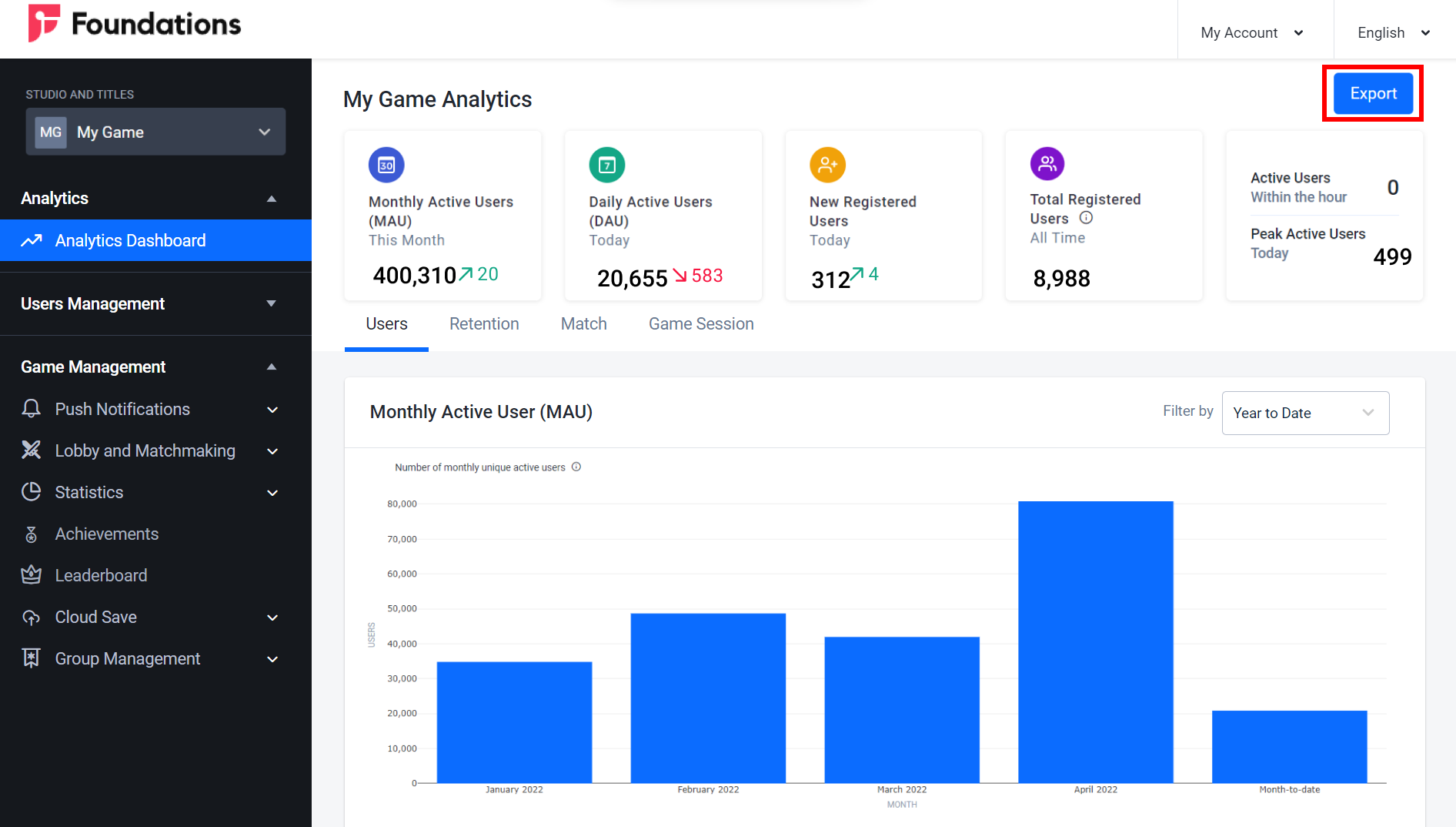
The Export Analytics Data form will appear. Input the time period of the analytics data in the Date Range fields you want to export. The maximum range is 6 months.
NOTECurrently, you can only export Active Users by Hour analytics data.