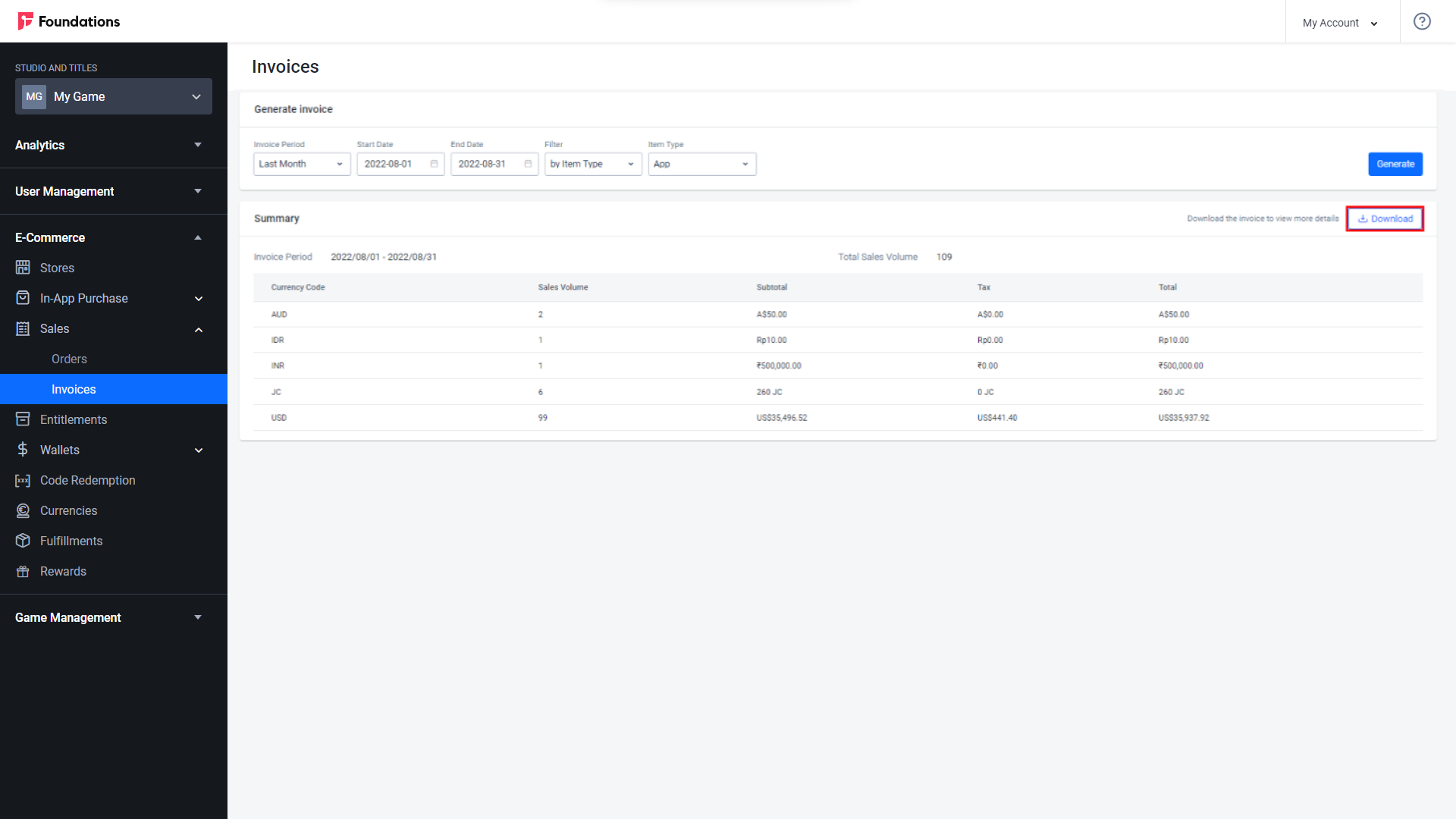Invoice
Overview
AccelByte Gaming Services (AGS) Starter Invoice service allows you to track the sale of items during a set period of time, and to see details including prices and tax.
Manage Invoices in the Admin Portal
Generate Invoice
Use the following steps to view a list of invoices from within a set period of time:
In the Admin Portal, go to the E-Commerce section,
Expand the Sales section, and select Invoices.
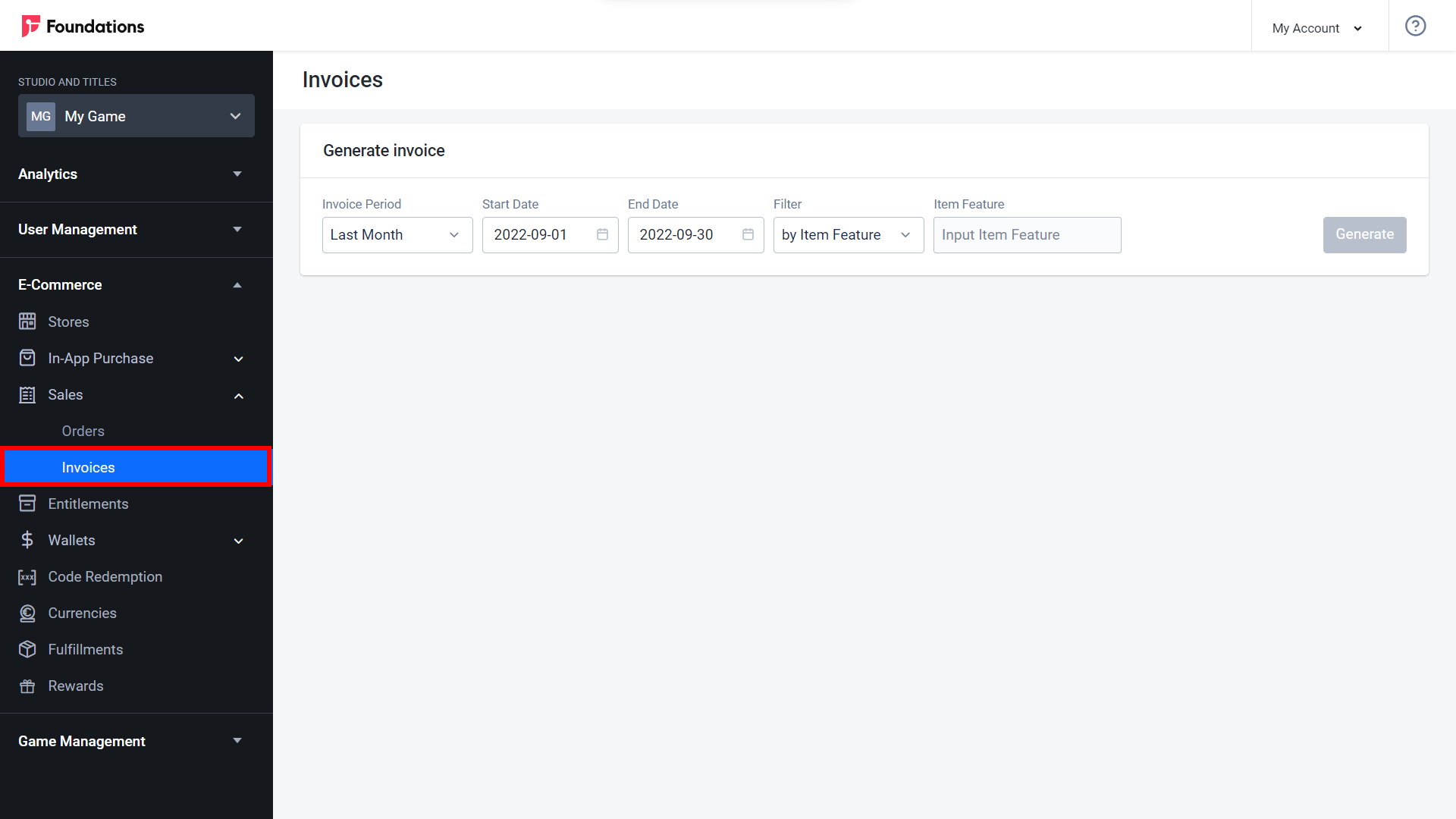
In the filters, you can choose to see invoices from the Last Month, Month to Date, or from within a Custom period. If you choose Custom, enter the Start Date and End Date.
Filter the results by Item Feature, Item Type, or Item ID. You can find an item's Item ID on its detail page in your store.
Click the Generate button to retrieve invoices according to your parameters.
A list of invoices will appear.
Download Invoices
You can download a list of invoices from within a set period of time.
Generate an invoice based on your selected period and filters.
Click the Download button at the top of the generated invoice list. Your invoice will be downloaded in .csv format.